How to create database through Graphical tool "DBCA" Database Configuration Assistant
Step 1) You need to go to the ORACLE_HOME/bin location manually to run the DBCA utility
Example: -
[oracle@prod bin]$ cd /u01/app/oracle/product/11.2.0/db_1/bin
[oracle@prod bin]$
Step 2) Now run dbca utility through below command
Example: - ./dbca
Click on below "Next" button to proceed further
Step 3) Click on "Create a Database" tab to proceed further
Step 4) Click on "General Purpose or Transaction Processing" tab because we are using for practice purpose but in real environment choose options as per the requirement
Step 5) Put the name of Database which you need to create, in my case it is "orcl"
Step 6) Check the "Configure Enterprise Manager" tab and "Automatic Maintenance Tasks" tab, but make sure your listener is up and running, otherwise, you need to uncheck "Configure Enterprise Manager" tab to proceed further
Step 7) Put all the password for below-listed accounts, you have options to put passwords of all the account separately or also have options to put the same password for all the accounts
Step 8) Under storage options you can choose "File System" because we are using a file system to build the database, not ASM (Automatic Storage Management)
Step 9) Check the "Fast Recovery Area" tab if you want to put your backups in a single location
Step 10) If you want to create some schema's by default like HR, Online Catalog etc then you can check the "Sample Schema" option
Step 11) Choose memory options as "Typical" to give SGA and PGA together through AMM (Automatic Memory Management) and choose the default value for rest of the options
Step 12) Click on "Finish" tab to create a database











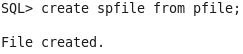

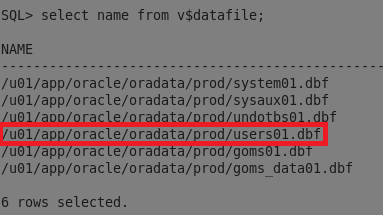
Comments
Post a Comment