Oracle 12c Grid ASM installation Part-2 | Karan Rajpoot
Oracle 12c grid ASM installation Part-2
Till now we have seen the Oracle 12c binary installation, Grid ASM installation till Configure and Create the disks, Now we will see the last step which is to executes the runInstaller command to do the final installation.
Step 8) Now login through respective user and go to the folder where files have been unzipped.
[grid@dr ~]$ cd /opt
[grid@dr opt]$ ll
total 631840
drwxr-xr-x 7 oracle oinstall 4096 Aug 27 2013 database
drwxr-xr-x 7 grid oinstall 4096 Jul 7 2014 grid
Now inside grid folder you need executes the runInstaller command to start the installation.
Note: - If you will get below error then do panic just open a new window and execute xhost + command from the root user.
Error: -
[grid@dr grid]$ ./runInstaller
Starting Oracle Universal Installer...
Checking Temp space: must be greater than 415 MB. Actual 1660 MB Passed
Checking swap space: must be greater than 150 MB. Actual 4199 MB Passed
Checking monitor: must be configured to display at least 256 colors
>>> Could not execute auto check for display colors using command /usr/bin/xdpyinfo. Check if the DISPLAY variable is set. Failed <<<<
Some requirement checks failed. You must fulfill these requirements before
continuing with the installation,
Continue? (y/n) [n] n
User Selected: No
Exiting Oracle Universal Installer, log for this session can be found at /u01/app/oraInventory/logs/installActions2019-02-15_12-29-19AM.log
[grid@dr grid]$
Solution: - open a new window and execute xhost + command from the root user.
[root@dr sf_Oracle_DBA_Softwares]# xhost +
access control disabled, clients can connect from any host
[root@dr sf_Oracle_DBA_Softwares]#
Now again executes the runInstaller command
1) Choose Install and Configure Oracle Grid Infrastructure for a Standalone server.
2) Choose the default language English.
3) Select disk group name, Redundancy, Allocation Unit Size, and Candidate Disks as per your requirement.
4) Choose the ASM Password as per your requirement, you can put the same password for below users or you can choose a different password for both the users.
5) You can choose Enterprise Manager (EM) Cloud Control as a managament purpose as per your requirement.
6) Select the OS groups as per your requirement or you can put it as a default.
7) Select the Oracle base and Oracle Home as per your requirement.
8) From 12c onwards, you have the option to run the root scripts automatically.
9) In this step all the prerequisites will review, in case you will get some warning you can simply click on fix&check Again option to fix the issues.
10) In 12c you will also get edit options available in the summary option.
11) Grid Infrastructure for a standalone server was successfully installed.
If this blog is helpful please like, comment below and let me know which topic should I create a blog.
Thank you!!











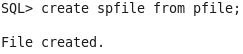

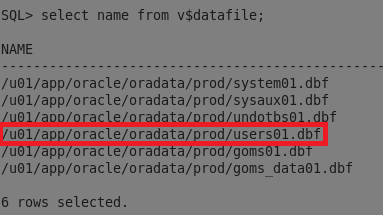
Comments
Post a Comment