Oracle 12c Grid ASM installation Part-1 | Karan Rajpoot
Oracle 12c grid ASM installation Part-1
In my previous blog, I have shown you how to install Oracle 12c grid binary, In this blog, I will show you how to do Oracle 12c ASM installation.
In case you are unable to find Oracle 12c grid binary blog Click Here.
High-Level Steps for Oracle 12c grid ASM installation
1) Need to create ASM disks to store data. (Size as per the requirement)
2) Unzip the 12c grid software.
3) Install the necessary RPM's
4) Format all the raw disks.
5) Add the necessary groups.
6) Create or modify the user.
7) Configure and create all the disks.
8) Execute the runInstaller command to do the final installation.
Here is the step by step installation of Oracle 12c ASM.
Step 1) We need to create ASM disks to store data.
Steps to create ASM disks.
1) Go to Oracle Virtual box, select the Machine Name and click on setting tab.
2) Click on storage and then click on the below tab to create the disks.
3) We can see in the below output, 6 ASM disks are now ready for use.
Step 2) I have already unzip the grid software in my previous Oracle 12c grid binary blog.
Step 3) Now we need to install necessary RPM's to configure the ASM.
Note: - Before you install the RPM packages, first you need to identify your O.S version through a command called uname -r
Package name for oel6: -
oracleasm-support-2.1.8-1.el6.x86_64.rpm
oracleasmlib-2.0.4-1.el6.x86_64.rpm
Step 4) Now need to format all the raw disks.
Note: - You need to format these disk the only sdb,sdc,sdd,sde,sdf,sdh, don't touch sda because it is used for your OS level use.
[root@dr sf_Oracle_DBA_Softwares]# fdisk /dev/sdb
Device contains neither a valid DOS partition table nor Sun, SGI or OSF disklabel
Building a new DOS disklabel with disk identifier 0x7dd54d7f.
Changes will remain in memory only until you decide to write them.
After that, of course, the previous content won't be recoverable.
Warning: invalid flag 0x0000 of partition table 4 will be corrected by w(rite)
WARNING: DOS-compatible mode is deprecated. It's strongly recommended to
switch off the mode (command 'c') and change display units to
sectors (command 'u').
Command (m for help): u
Changing display/entry units to sectors
Command (m for help): n
Command action
e extended
p primary partition (1-4)
p
Partition number (1-4): 1
First sector (63-20971519, default 63): ----Press Enter
Using default value 63
Last sector, +sectors or +size{K,M,G} (63-20971519, default 20971519): ----Press Enter
Using default value 20971519
Command (m for help): w
The partition table has been altered!
Calling ioctl() to re-read partition table.
Syncing disks.
[root@dr sf_Oracle_DBA_Softwares]#
Note: - Do the same steps for all the remaining disks.
Steps 5) I have already added necessary groups in my previous Oracle 12c grid binary blog.
Step 6) I have already created a user in my previous Oracle 12c grid binary blog.
Step 7) Now need to Configure and Create all the disks.
Configure steps
[root@dr sf_Oracle_DBA_Softwares]# /etc/init.d/oracleasm configure
Configuring the Oracle ASM library driver.
This will configure the on-boot properties of the Oracle ASM library
driver. The following questions will determine whether the driver is
loaded on boot and what permissions it will have. The current values
will be shown in brackets ('[]'). Hitting <ENTER> without typing an
answer will keep that current value. Ctrl-C will abort.
Default user to own the driver interface []: grid
Default group to own the driver interface []: asmadmin
Start Oracle ASM library driver on boot (y/n) [n]: y
Scan for Oracle ASM disks on boot (y/n) [y]: y
Writing Oracle ASM library driver configuration: done
Initializing the Oracle ASMLib driver: [ OK ]
Scanning the system for Oracle ASMLib disks: [ OK ]
Disks Creation steps
[root@dr sf_Oracle_DBA_Softwares]# oracleasm createdisk OCR_VOTE01 /dev/sdb1
Writing disk header: done
Instantiating disk: done
[root@dr sf_Oracle_DBA_Softwares]# oracleasm createdisk OCR_VOTE02 /dev/sdc1
Writing disk header: done
Instantiating disk: done
[root@dr sf_Oracle_DBA_Softwares]# oracleasm createdisk OCR_VOTE03 /dev/sdd1
Writing disk header: done
Instantiating disk: done
[root@dr sf_Oracle_DBA_Softwares]# oracleasm createdisk DATA01 /dev/sde1
Writing disk header: done
Instantiating disk: done
[root@dr sf_Oracle_DBA_Softwares]# oracleasm createdisk DATA02 /dev/sdf1
Writing disk header: done
Instantiating disk: done
[root@dr sf_Oracle_DBA_Softwares]# oracleasm createdisk FRA01 /dev/sdg1
Writing disk header: done
Instantiating disk: done
Scan all the disks
[root@dr sf_Oracle_DBA_Softwares]# oracleasm scandisks
Reloading disk partitions: done
Cleaning any stale ASM disks...
Scanning system for ASM disks...
[root@dr sf_Oracle_DBA_Softwares]#
List all the disks
[root@dr sf_Oracle_DBA_Softwares]# oracleasm listdisks
DATA01
DATA02
FRA01
OCR_VOTE01
OCR_VOTE02
OCR_VOTE03
[root@dr sf_Oracle_DBA_Softwares]#
I will show the last step (Execute the runInstaller command to do the final installation) in my next blog otherwise, the blog will get too lengthy.
If this blog is helpful please like, comment below and let me know which topic should I create a blog.
Thank you!!




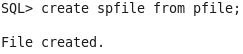

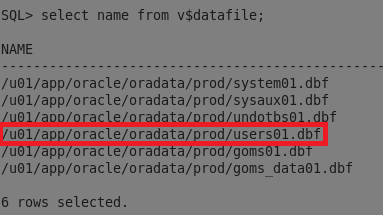
Nice .. keep it up
ReplyDeleteThank You
ReplyDelete